Tips
Here are some very important tips for using 401k Maximizer.
If you have forgotten your username or password just click on "Subscribers Page" in the red bar at the top and a screen will appear where you can enter your email address or username and the system will email you a copy of your username and password!
If you have a new email address it is important that you update it with our service. To do this, click on "Subscribers Page" in the red bar at the top; Log-in and then click on "Change Email". The rest is obvious.
How to subscribe to the newsletters.
Visit the main web page www.401kMaximizer.com
On the right hand side in the "Subscribe Now" box, click on the newsletter you wish to subscribe to.
A new page will open up where you can put in your subscription information.
How to subscribe to more than one newsletter.
Visit the main web page www.401kMaximizer.com
Click on "Subscribers Page" in the Red Bar at the top.
If you are not logged in, go ahead and log in with your username and password.
On the left you will see your current subscriptions.
On the right under "Add/Renew Subscriptions", click on the drop-down button "Select Product".
It will show those additional newsletters you can subscribe to.
Click on the one you would like to subscribe to and the proper forms come up for your information.
Fill out the forms and click on the button at the bottom.
How to see and download the newsletters.
After you have subscribed to newsletters, you can see them by:
Visiting the main web page www.401kMaximizer.com
Click on "Subscribers Page" in the Red Bar at the top.
If you are not logged in, go ahead and log in with your username and password.
On the left you will see your current subscriptions.
Click on the one you would like to see or download.
How to make sure you receive our emails.
This is really important!!! Since so many Spam and Anti-Virus programs inadvertently block important email messages, like ours to you, it is critical to configure your software to allow communications from our Internet Service Provider to get through to you.
There are three types of programs that may be blocking our messages. They are:
- spam-filtering programs implemented by your internet service provider (ISP) (for example Earthlink, Bellsouth, AT&T, etc)
- your email program (for example, AOL, Outlook, Outlook Express, Eudora, etc)
- programs that you or your computer consultant have put on your computer to filter spam or for anti-virus (for example, MailShell, Spy-Bot, Ad-Aware, etc)
You may want to print this page for later usefulness.
We will now address each of these areas and give you suggestions on how to deal with them so that our emails successfully find their way through the internet to you.
(1) Your Internet Service Provider (ISP)
Unless you know how to change the filter settings for the spam filtering program that your ISP is running, it is probably easiest just to give them a call and tell them. Explain to them that communications from 401kMaximizer.com is email that you asked for and value. Ask them to “allow” all email messages from the domain “401kMaximizer.com”. They will have to change the settings per your direction or tell you how to change them.
By the way, a “domain” is what comes after the @ symbol when you describe a web site address. In our case our domain name is: 401kMaximizer.com
They’ll probably ask you for some information about us. Here’s what to tell them.
Sending Address: If they ask for our address, give them:
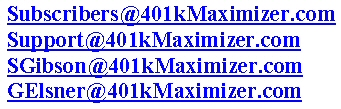
If subsequent messages continue to be filtered, call or email your ISP’s tech support and specifically ask how you can be sure to receive all email from
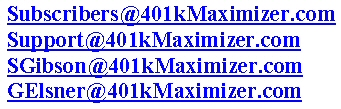
If your ISP does not allow you to white-list a domain, they are violating your basic right to receive email from whomever you want. There are many other, customer focused, ISP’s and free web-based email programs who would love to have your business.
(2) Your Email Program
With your email program (such as AOL, Outlook, Yahoo, Hotmail, etc) you can allow our emails to come through by whitelisting them. What is a Whitelist? Whitelisting is the process that your email program makes you go through in order to ensure that your emails are wanted and not just Spam. In most cases it is simply just adding our email addresses to your Contact or Address book in your email program.
How do I Whitelist emails from 401k Maximizer so they get to me?
Most email programs these days send messages to two different folders, your inbox and another folder for messages that are believed to be Spam. This folder is sometimes called the “Spam” folder or “Bulk Mail” folder. If you open this folder and find any of our messages, please use whatever method your system calls for to mark our emails as a legitimate message. Most often this is done by clicking on a “not spam” button. After doing this a few times, our messages will come to your inbox.
Email programs usually do offer some way to ensure that messages are delivered to your inbox. For example, major email programs like AOL and ATT will most likely send a message to your inbox if the sender’s email is in your address book, so:
Please put the following email addresses into your address book.
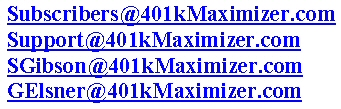
(This can usually be done by opening up one of our emails and right clicking on the “From” email address, and then selecting the option to add this contact to you address book.)
In most cases this will help, but you may have to take some additional steps to ensure delivery to your inbox. These steps will vary depending on your email provider:
Here are some helpful tips if your are using either AOL, Outlook, Yahoo or HotMail.
AOL
If you’re a member of AOL, and you’re not getting email sent from 401k Maximizer, please go to http://postmaster.aol.com/memberinfo/memberfaq.html which addresses common questions concerning your email. See question #5 for specific help in addressing non-spam email.
In order to ensure that messages from 401k Maximizer are delivered to your Inbox you must configure your Mail Controls settings. Here’s how:
Go to Keyword – Mail Controls
Select the screen name we’re sending your 401kMaximizer update to.
Click on Customize Mail Controls For This Screen Name.
In the section for “exclusion and inclusion parameters”, include this email domain:
401kMaximizer.com
And include these email addresses:
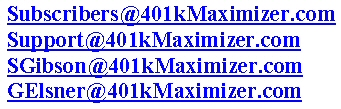
Click Next until the Save button shows up at the bottom.
Click Save.
If you are using the latest version of AOL, (version 9.0 or later) you may want to do the following:
- Open your email. Look for the Spam Folder at the bottom left side of your inbox.
- Open your Spam Folder. You may find 401kMaximizer emails already there. However, they may have already been deleted as AOL empties the Spam Folder after a few days.
- Reset your Spam Controls to allow the 401kMaximizer emails to be delivered. This should ensure that future communications get through to you.
- In addition, recheck and reset your security settings (those you set AND those your internet provider may have set) to allow future 401kMaximizer communications to get through.
- If you did not receive a verification of your subscription via email then please email us directly on the web site.
- Finally, if you have difficulty downloading the newsletter in pdf format make sure you are using the current version of Acrobat Reader (5.0 or 6.0 or 7.0). Acrobat Reader is a free download at www.adobe.com.
Outlook
To whitelist or add our email addresses to your Outlook Contact list, do the following:
- Click on Contacts
- Click on New
- Type in the email address in the email address box and click on “Save and Close”
- Do this separately for each of these email addresses:
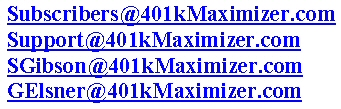
Yahoo!
To ensure that communications from 401kMaximizer are delivered to your Yahoo Inbox (not the Bulk Mail folder), you can instruct Yahoo to filter it to you Inbox. Here’s how:
- Open your Yahoo mailbox.
- Click Mail Options.
- Click Filters.
- Next, click Add Filter.
- In the top row, label From header, make sure “contains” is selected in the pull-down menu.
- Click in the text box next to that pull-down menu, then enter:
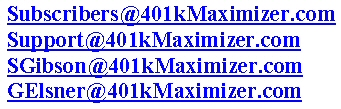
- At the bottom, where it says Move the message to:, select Inbox from the pull-down menu.
- Click the Add filter button again.
Hotmail
If you are using Hotmail, you can ensure that your 401kMaximizer newsletter notification is delivered to your Inbox by adding our “From” address to you Safe List. Here’s how:
- Click the Options tab.
- Select Safe List. (It’s under the heading Mail Handling.)
- In the space provided, enter:
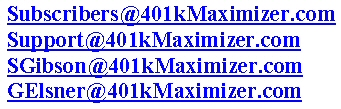
- Click Add.
- When you see the address you entered in the Safe List box, click OK.
(3) Your Spam-filtering and Anti-Virus Programs
Here is an example of how I would allow messages from 401kMaximizer to get through to me using a software program that I use called MailShell.
MailShell
- Click on the Icon for Mailshell (usually upper right hand corner of screen) You should see the screen shown below.
- Click on “Settings”
- Under “Approve Options”, click on “Senders”
- Click on “Add”
- Type “401kMaximizer.com” (without the quotes) into the box
- Click on “OK”
- Click on “OK”
That’s it.
There are many other spam-filtering programs and anti-virus programs that you may have installed on your computer, these include SpyBot, Ad-Aware, etc.)
If you suspect that you are still not receiving our email messages announcing monthly or urgent recommendations, then please send us an email by clicking on “Contact Us” on the top of the screen and we will run special tests.





